Search for keywords within all cited references
Express Search provides keyword searchable patent references with all of its search results. Using the search facilities built into Acrobat Reader, it is possible to conduct keyword searches over the entire body of reference returned with the search.Acrobat Reader may be launched in two ways:
- From a web browser by clicking on a link to the PDF version of the patent
- Form the file system by opening the folder containing the PDF version of the patent and double clicking on the PDF.
Note: This example uses Adobe Acrobat Reader 8.
- How to search for keywords within a single patent (Acrobat Reader 8)
- Acrobat Reader 8 User's Guide (Excerpt on Searching)
- Which Acrobat Reader version am I using?
- Instructions for keyword searching within a single patent (Acrobat Reader 6 or 7)
- Instructions for keyword searching within all cited patent references (Acrobat Reader 6 or 7)
Steps to search for keywords within all cited references
- Open the Patent Copies link in your browser
- You may receive a dialog box warning "Active content can harm your computer..."
Since you were intending to open a folder on your cd-rom drive, this is OK.
Click the 'Yes' Button to proceed.
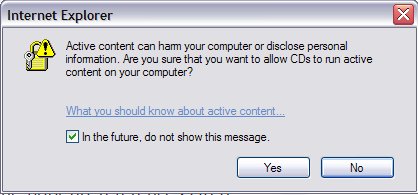
If a folder is now open displaying your patents, then everything has gone well and you may skip ahead to Open a PDF patent from the file system
- If you see a web page that says 'Index of' and lists your patents as a bunch of hyperlinks, then your computer or browser is set up to view folders as web pages. You must use the following steps to get to your patent copies
- You may receive a dialog box warning "Active content can harm your computer..."
Since you were intending to open a folder on your cd-rom drive, this is OK.
Click the 'Yes' Button to proceed.
- Alternate method for finding your patents in the file system
- Open 'My Computer' from the start bar or by clicking on the 'My Computer' icon
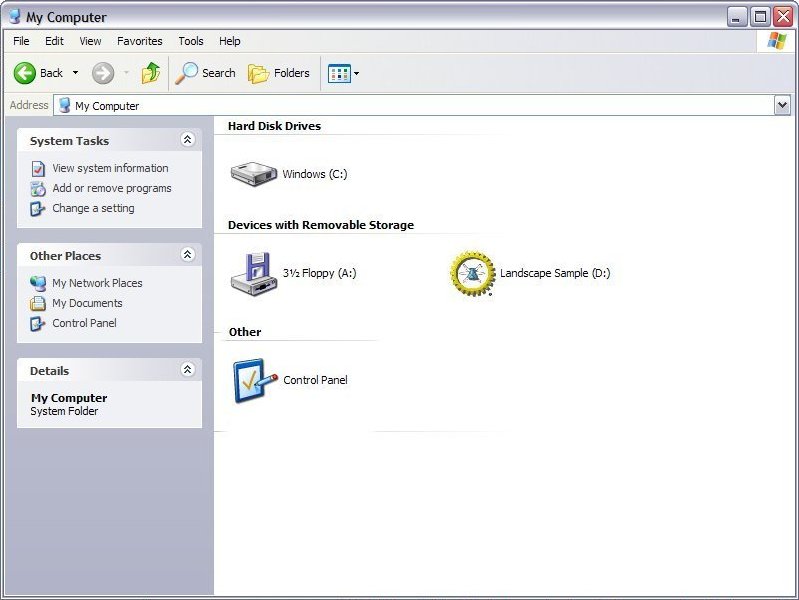
- Right click on the CD-Rom for your search and select 'explore'
 to open the CD-Rom
to open the CD-Rom
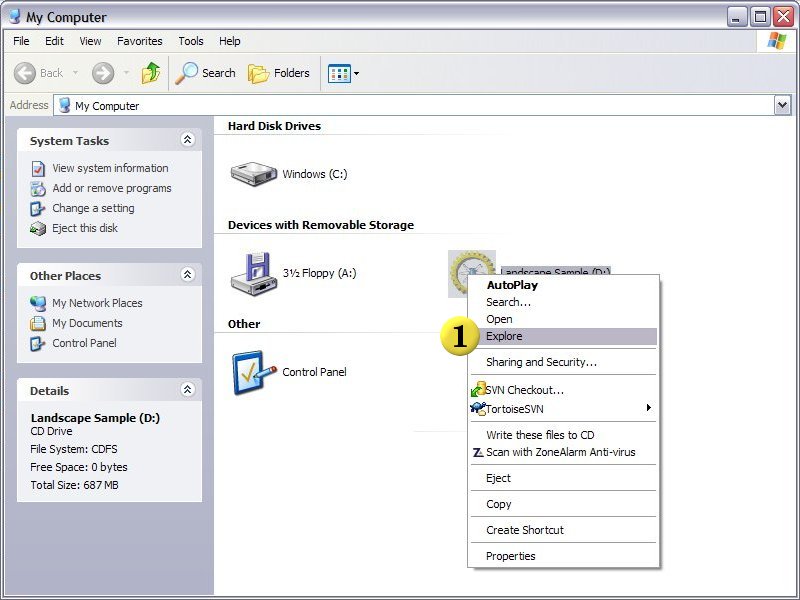
- On the panel at left of this window, you will see a folder named 'patents'
 Click on the 'patents' folder to open up the folder that contains all of the cited patent art for this project.
Click on the 'patents' folder to open up the folder that contains all of the cited patent art for this project.
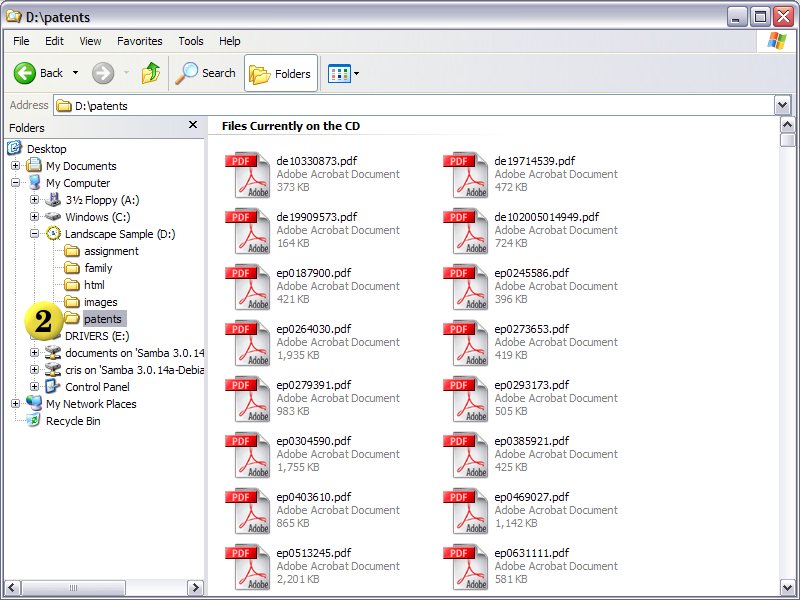
- Open 'My Computer' from the start bar or by clicking on the 'My Computer' icon
- Open a PDF patent from the file system - double click on any of the patent in the folder. This should launch Acrobat Reader. If Internet Explorer opens you should use the Alternate method for finding your patents in the file system
- Open the search window. In Acrobat Reader, click 'Edit'
 from the menu bar and select 'Search'
from the menu bar and select 'Search' You may also hit 'Shift+Ctrl+F' to open the search window
You may also hit 'Shift+Ctrl+F' to open the search window
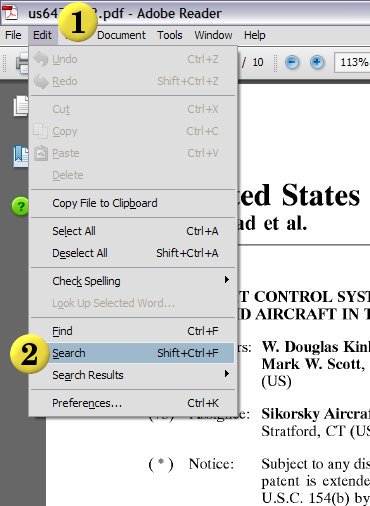
- In order to search all of the references on the CD, we must point Acrobat reader to the CD. Click the radio button marked 'All PDF Documents in'
 Select the CD from the dropdown box
Select the CD from the dropdown box  . It will be labeled with you project number or our project number. It should also have the Express Search logo next to it.
. It will be labeled with you project number or our project number. It should also have the Express Search logo next to it.
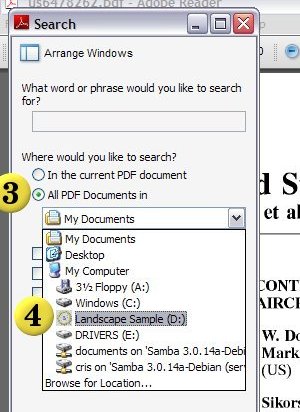
- Enter your keywords into the box
 and click 'Search'
and click 'Search'  to conduct your search.
to conduct your search.
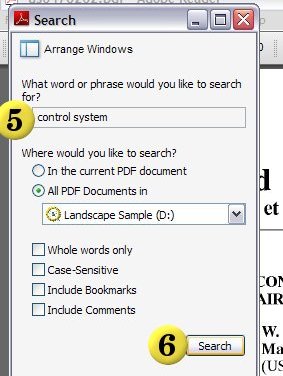
- The search box will read through every PDF on the CD for your keywords and display the number of patents and instances found so far. You may begin reviewing the patents at any time. Click on the + box next to the patent number
 to view all of the instances of the keywords within that patent. Click on any of the lines show
to view all of the instances of the keywords within that patent. Click on any of the lines show  to open the patent at that particular instance in the patent
to open the patent at that particular instance in the patent  . Acrobat Reader will open a new windows for each patent clicked.
. Acrobat Reader will open a new windows for each patent clicked.
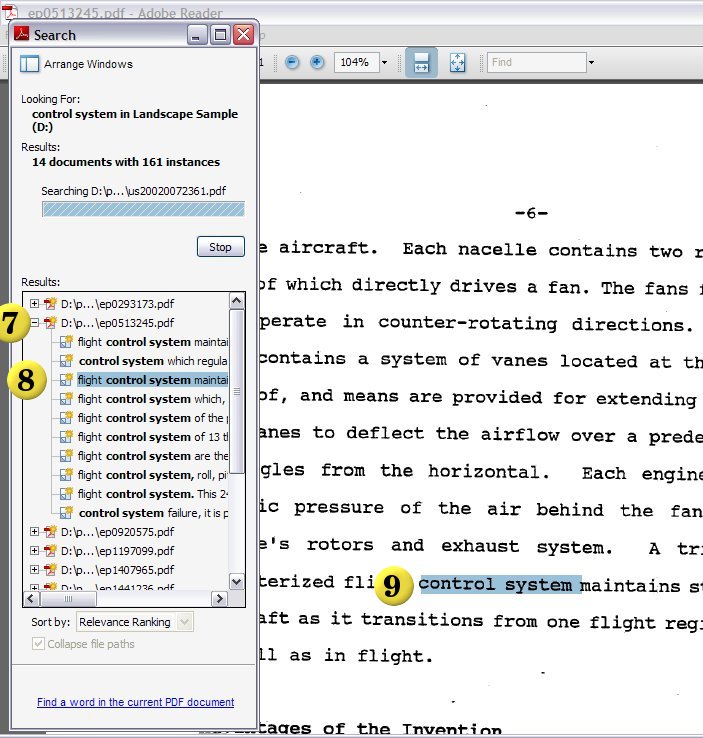
- Acrobat Reader will open a new window for each patent. Since the search box is no longer in the same window with the patents, it can sometimes get lost. Clicking the 'Arrange Windows'
 button will line up the search box with the patents.
button will line up the search box with the patents.
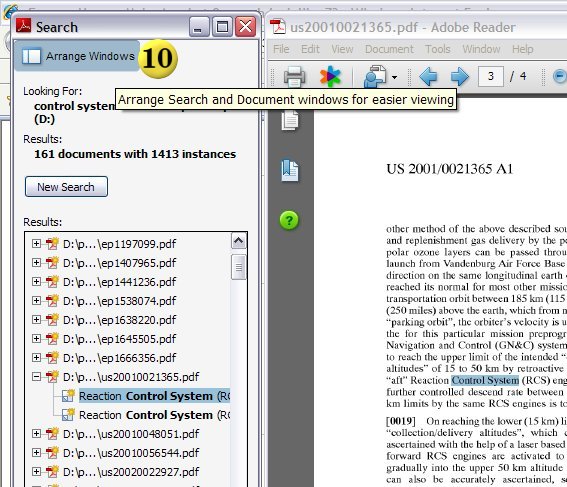
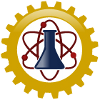

 Printer Friendly Instructions
Printer Friendly Instructions