Search for keywords within a single patent
Express Search provides keyword searchable patent references with all of its search results. Using the search facilities built into Acrobat Reader, it is possible to conduct keyword searches with an individual patent. This is useful for tracking down elements mentioned in the claims and element numbers located throughout the patent.Note: This example uses Adobe Acrobat Reader 8.
- How to search for keywords within all cited patent references (Acrobat Reader 8)
- Acrobat Reader 8 User's Guide (Excerpt on Searching)
- Which Acrobat Reader version am I using?
- Instructions for keyword searching within a single patent (Acrobat Reader 6 or 7)
- Instructions for keyword searching within all cited patent references (Acrobat Reader 6 or 7)
Steps to search for keywords within a single patent
- Open the Search Results or
Abstracts page in your browser
- Open the PDF of the patent in your browser window
- On Results Page

- On Abstracts Page
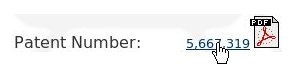
- On Results Page
- Adobe Acrobat Reader will open in the browser window. To search within this document, click on the
'binocular' search icon

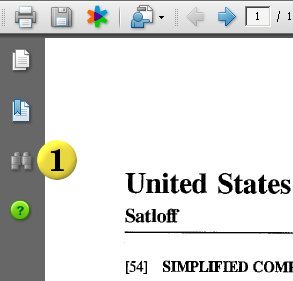
- The search pane will open, allowing you to set advanced preferences and search for keywords within the document. Enter your search term in the text box
 In this case, we use "simpl" to pick up both simple and
simplified. Click on the search button
In this case, we use "simpl" to pick up both simple and
simplified. Click on the search button  to search for this term in the document.
to search for this term in the document.
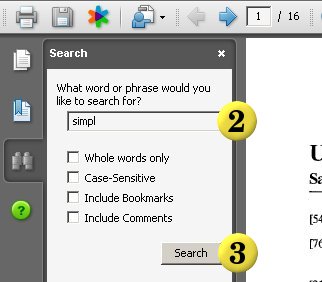
- The search results will open in the search pane
 By clicking on one of the search results in the search pane, Adobe Acrobat Reader will jump to the location of the term in the document
By clicking on one of the search results in the search pane, Adobe Acrobat Reader will jump to the location of the term in the document 
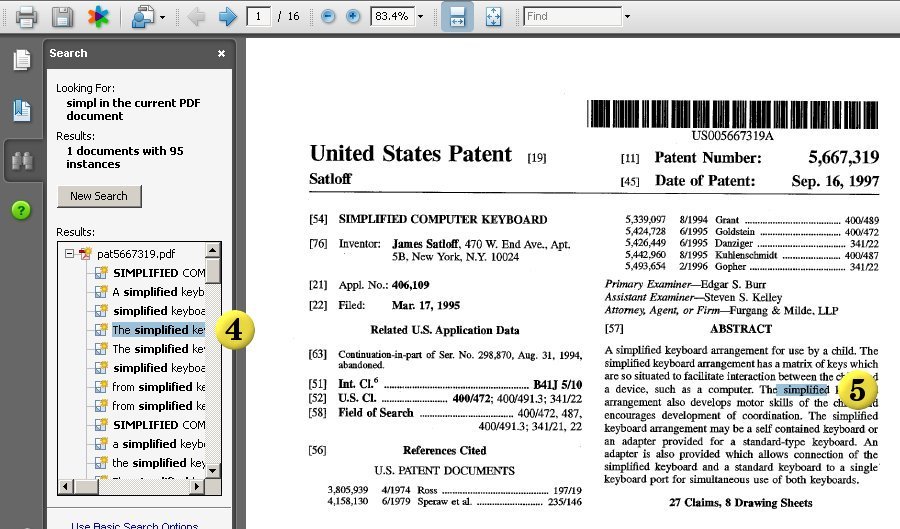
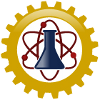

 Printer Friendly Instructions
Printer Friendly Instructions